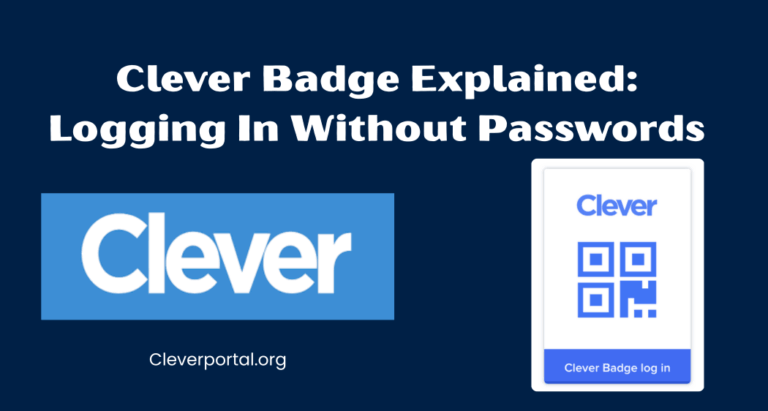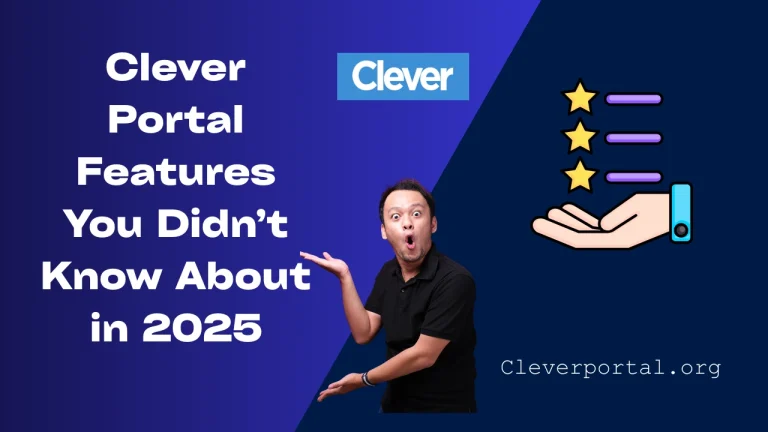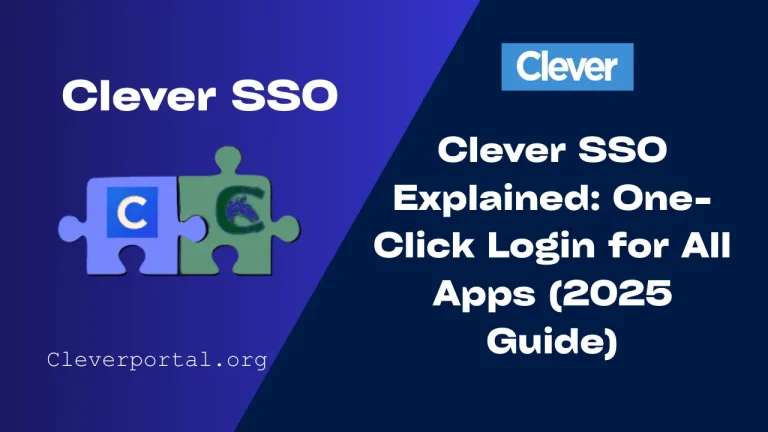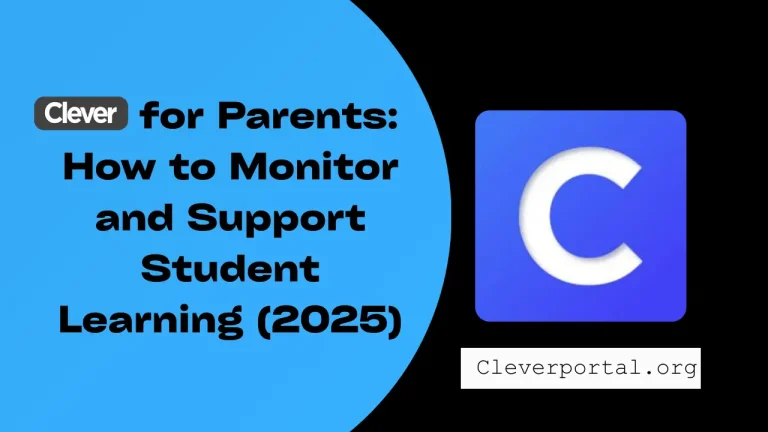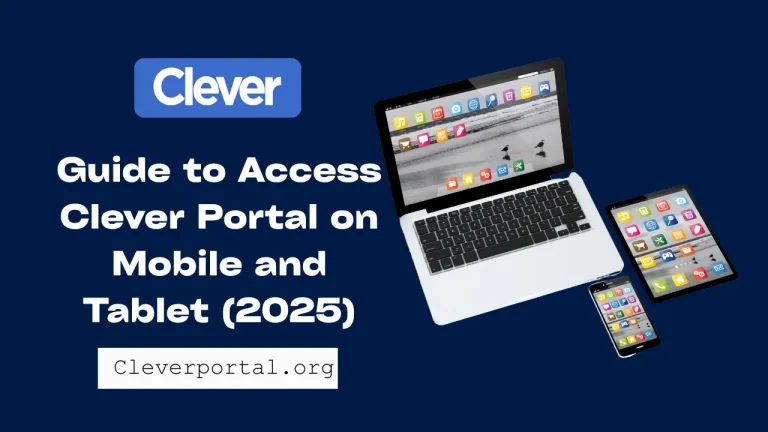Clever Portal has become an essential tool for students, teachers, and parents. It provides one simple way to log in and access all the digital resources a school district offers. From assignments to apps, everything is connected through Clever.
But like any technology, Clever is not perfect. Sometimes users face login issues that stop them from accessing their accounts. If you are stuck on the login page or keep getting an error message, don’t worry—you’re not alone.
In this article, we’ll cover the most common Clever Portal login errors in 2025 and guide you through easy troubleshooting steps to fix them. Whether you’re a student logging in for homework, a teacher managing classroom tools, or a parent checking resources, this guide is here to help.
What Is Clever Portal?
Clever Portal is a single sign-on (SSO) platform that connects students, teachers, and schools with all the learning apps they use. Instead of remembering multiple passwords, users can log in once through Clever and access everything in one place.
Guide to Access Clever Portal on Mobile and Tablet (2025)
Clever SSO Explained (2025 Guide)
For schools, this saves time and keeps digital learning secure. For students and teachers, it means less stress and faster access to assignments, apps, and grades. That’s why solving login problems quickly is so important—without Clever, the learning process can easily be delayed.
Why Do Login Errors Happen on Clever?
Login errors on Clever are common, but most of the time, they’re easy to solve. Here are the main reasons they occur:
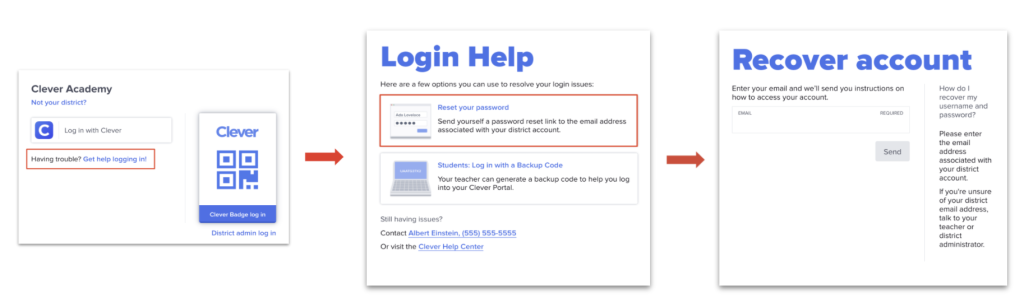
- Wrong username or password: Simple typing mistakes or outdated credentials.
- Browser issues: Old cache, cookies, or unsupported browser versions.
- Internet problems: Weak or unstable Wi-Fi connections.
- School credentials not updated: Districts may reset accounts at the start of a new term.
- Clever system downtime: Rare but possible during maintenance.
Understanding the cause helps you apply the right solution. Let’s go deeper into the most common errors.
Most Common Clever Login Errors in 2025
Here are the errors users face most often on Clever Portal:
- “Invalid username or password” – Happens when login details are typed incorrectly or have been changed by the school.
- “Portal not loading” or blank screen – Usually a browser or internet issue.
- “Too many login attempts / account locked” – Occurs after entering wrong details multiple times.
- Clever Badge not scanning properly – Common for younger students using QR codes.
- SSO (Google or Microsoft login) not working – Third-party sign-in sometimes fails.
Now that we know the problems, let’s solve them step by step.
Troubleshooting Guide
Check Your Credentials
Always start by making sure your username and password are correct. If your school has recently updated accounts, ask your teacher or IT admin. If you forgot your password, use the reset password option or request help from your school.
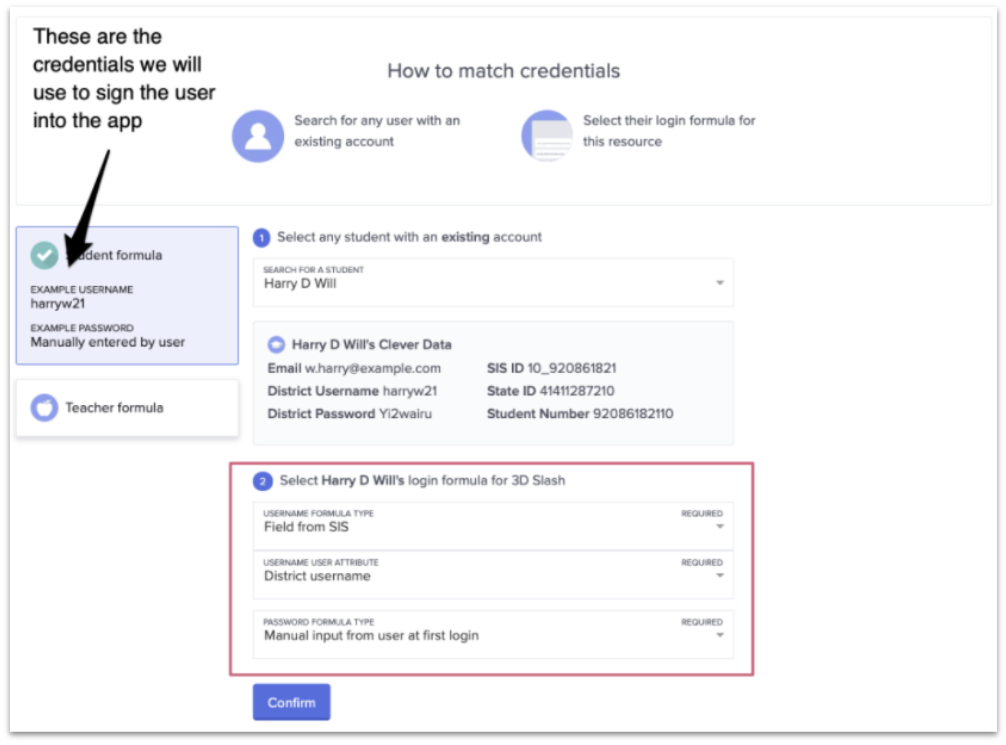
Clear Browser Cache and Cookies
Old data stored in your browser can block the login process.
- On Chrome: Go to Settings > Privacy > Clear browsing data.
- Choose cache and cookies, then restart the browser.
This simple step fixes many loading errors.
Test Your Internet Connection
A weak or unstable Wi-Fi connection can stop Clever from loading. Try reconnecting to your network, restarting your router, or switching to mobile data if possible.
Try a Different Browser or Device
If the issue continues, open Clever Portal on another browser like Chrome, Edge, or Firefox. You can also try logging in from a different device (tablet, phone, or laptop).
Fix Clever Badge Problems
If a Clever Badge (QR login) isn’t scanning:
- Make sure the camera is clean and enabled.
- Hold the badge steady in front of the camera.
- If it still doesn’t work, ask your teacher for a replacement badge.
Check School or District Updates
Sometimes login is disabled temporarily for updates. If others in your school are facing the same issue, it may be a district-wide problem. Contact your school admin for confirmation.
Device-Specific Fixes
Different devices may have unique issues. Here’s how to handle them:
- On Computers (Windows/Mac): Update your browser to the latest version. Disable extensions that may block websites.
- On Mobile (Android/iOS): If using the Clever app, clear its cache or reinstall it.
- On Tablets/Chromebooks: Make sure ChromeOS is updated and restart the device.
When to Contact Support
If you have tried everything and Clever still won’t work, it may be time to contact support:
- School IT department: They can reset your login or confirm district updates.
- Clever Help Center: Visit support.clever.com for direct assistance.
Don’t waste too much time trying fixes if the issue is clearly out of your control.
Tips to Prevent Future Clever Login Errors
Here are a few ways to avoid login issues in the future:
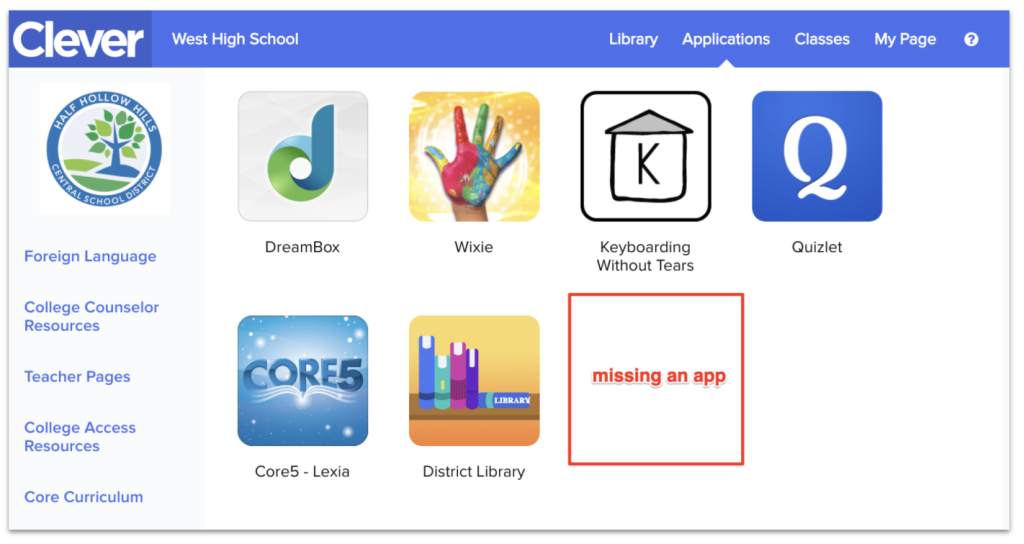
- Keep your login details updated and secure.
- Bookmark the official Clever Portal login page.
- Use a supported browser like Chrome or Edge.
- Don’t share your username or password with anyone.
- Regularly update your device and browser.
These small steps can save you a lot of frustration later.
FAQs
How do I reset my Clever password?
You can reset it through the “Forgot Password” option on the login page, or ask your teacher or IT admin for help.
Why is my Clever Badge not working?
Make sure your camera is clean and has permission to use QR codes. If the badge is damaged, request a new one from your school.
Can I use Clever on my phone?
Yes, Clever works on both iOS and Android. You can use the Clever app or access it through a mobile browser.
Is Clever login safe for students?
Yes, Clever uses secure sign-in systems and protects user data. Always log in from the official Clever Portal page.
What do I do if the Clever Portal won’t load?
Clear your browser cache, restart your device, or try another browser. If the problem continues, check with your school.
Conclusion
Clever Portal makes digital learning easier, but login issues can be frustrating. The good news is that most errors—like invalid passwords, badge problems, or blank screens—are simple to fix.
By following the troubleshooting steps in this guide, you’ll be able to log back in quickly and get back to learning. And if the issue is bigger than your control, your school or Clever support team is always there to help.
Tip: Bookmark this page so the next time Clever gives you trouble, you’ll know exactly what to do.