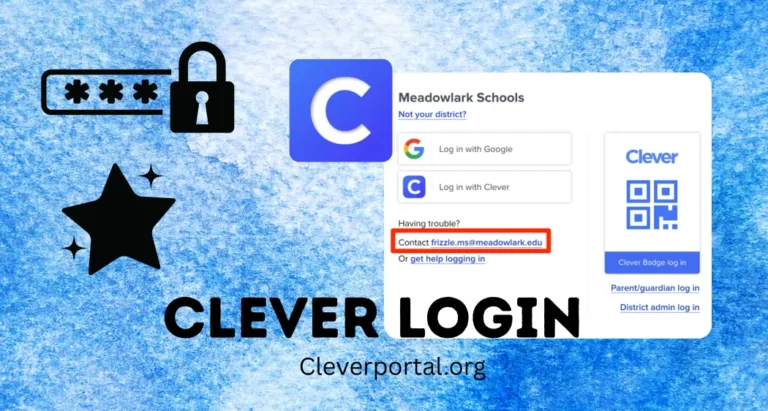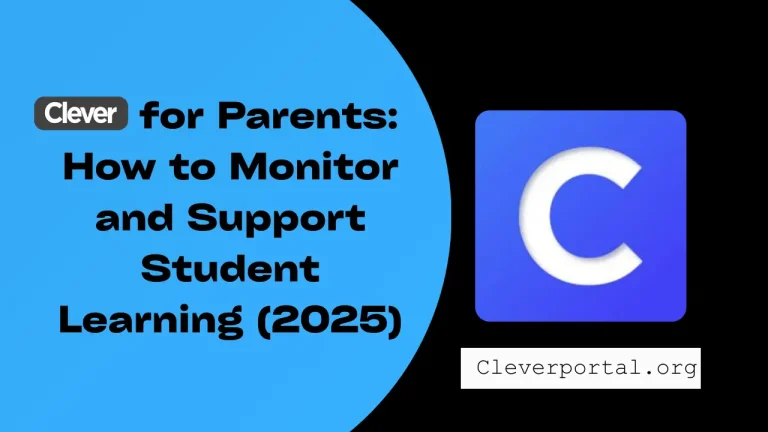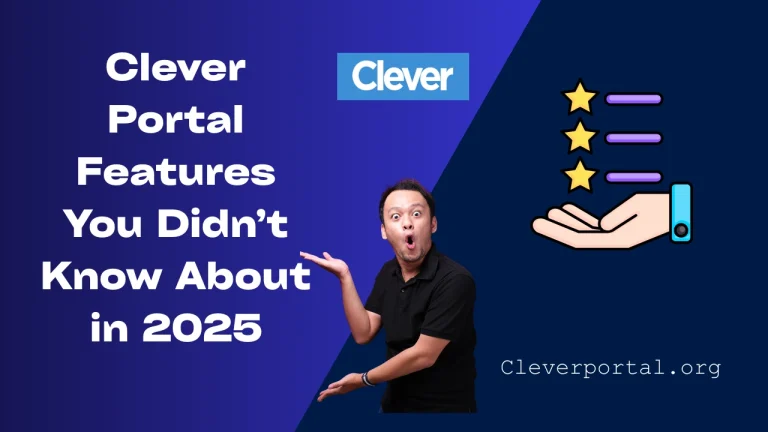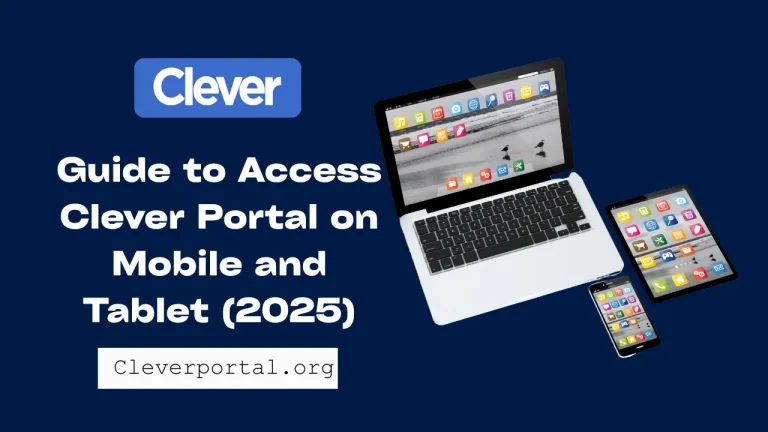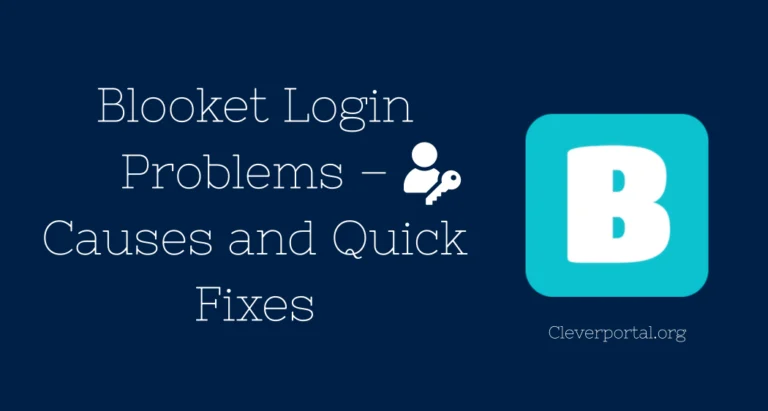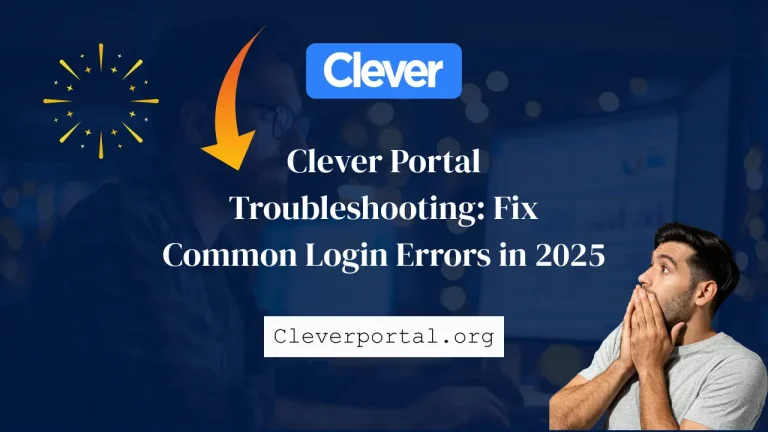Introduction
Clever is a powerful tool that helps teachers manage classroom technology more easily. With Clever Login Tools, teachers can open apps for students, track login status, and even manage usernames and multi-factor authentication (MFA).
This guide explains each feature clearly to help teachers save time and support students better in 2025. Whether you’re new to Clever or need a refresher, this article will make the process simple and stress-free.
What Are Clever Login Tools for Teachers?
Clever Login Tools are features built into the Clever Teacher Portal that give educators quick control over classroom digital activities. These tools let teachers open educational apps for students, log them out when needed, track who is online or offline, and access usernames.
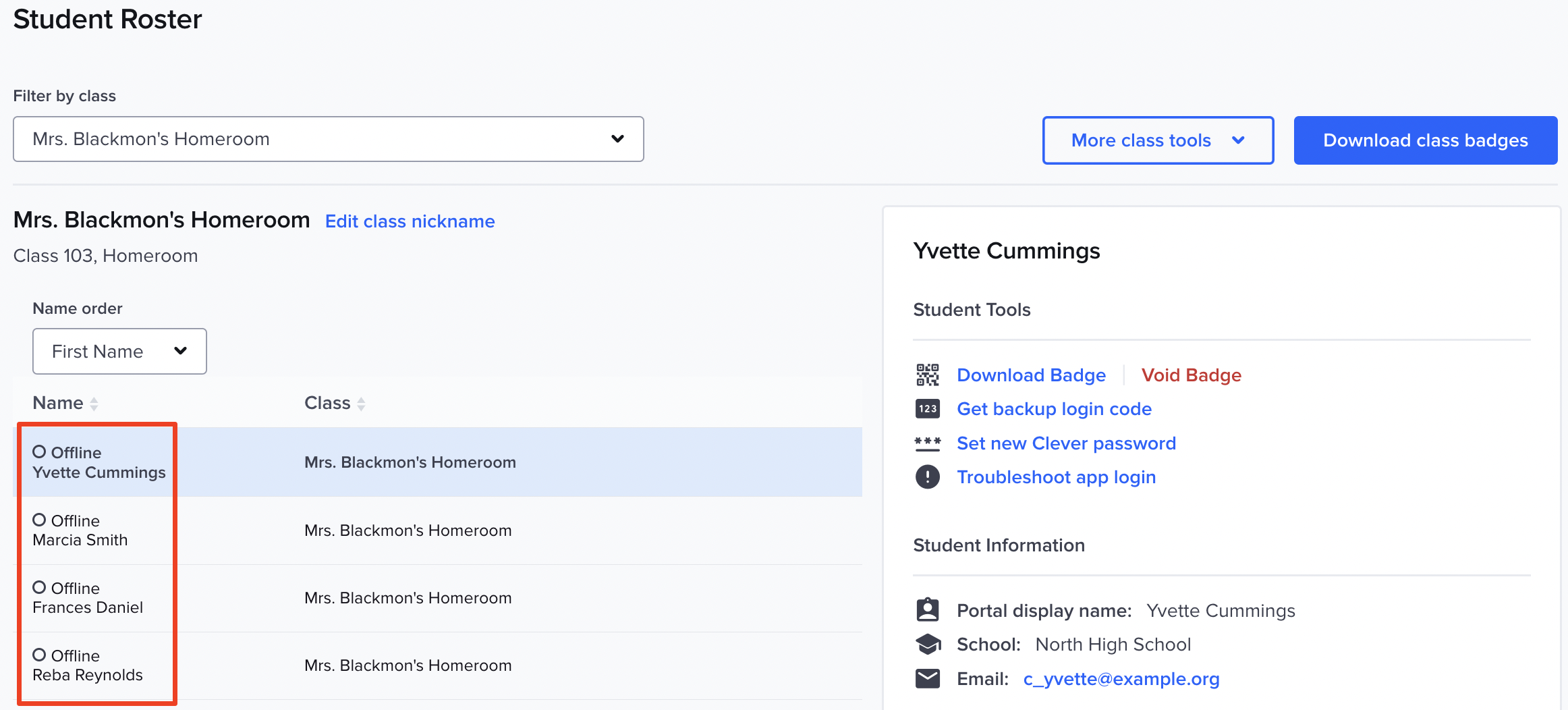
Some schools also use MFA (Multi-Factor Authentication), and teachers can help students activate it. These tools save time and ensure every student stays connected and ready to learn.
How to Open Apps/Resources for Students in Clever
To open an app or resource for your class:
- Go to your Clever Teacher Portal.
- Navigate to your “Resources” or any “Teacher Page.”
- Find the resource and click the three blue dots.
- Choose “Open for Students.”
- Select the class or specific students.
- Click “Open.”
A green box will confirm it is opened. Students will see the app load in their browser. This works best on desktops.
How to Log Students Out of Clever Portal
Follow these steps to log students out:
- Go to “My Students” > “Student Roster.”
- Filter by the class you want.
- Click “More Class Tools.”
- Select “Log Out Class.”
- Students will be instantly logged out.

Note: If students use Chrome with the Clever Extension, they’ll also be logged out of connected applications.
How to View Student Login Status in Real Time
Teachers can check if students are online using these steps:
- Navigate to “My Students” > “Student Roster.”
- Use the class filter to select your group.
- Check the “Name” column for login status.
- If a student is online, it shows “Online.” If not, it says “Offline.”
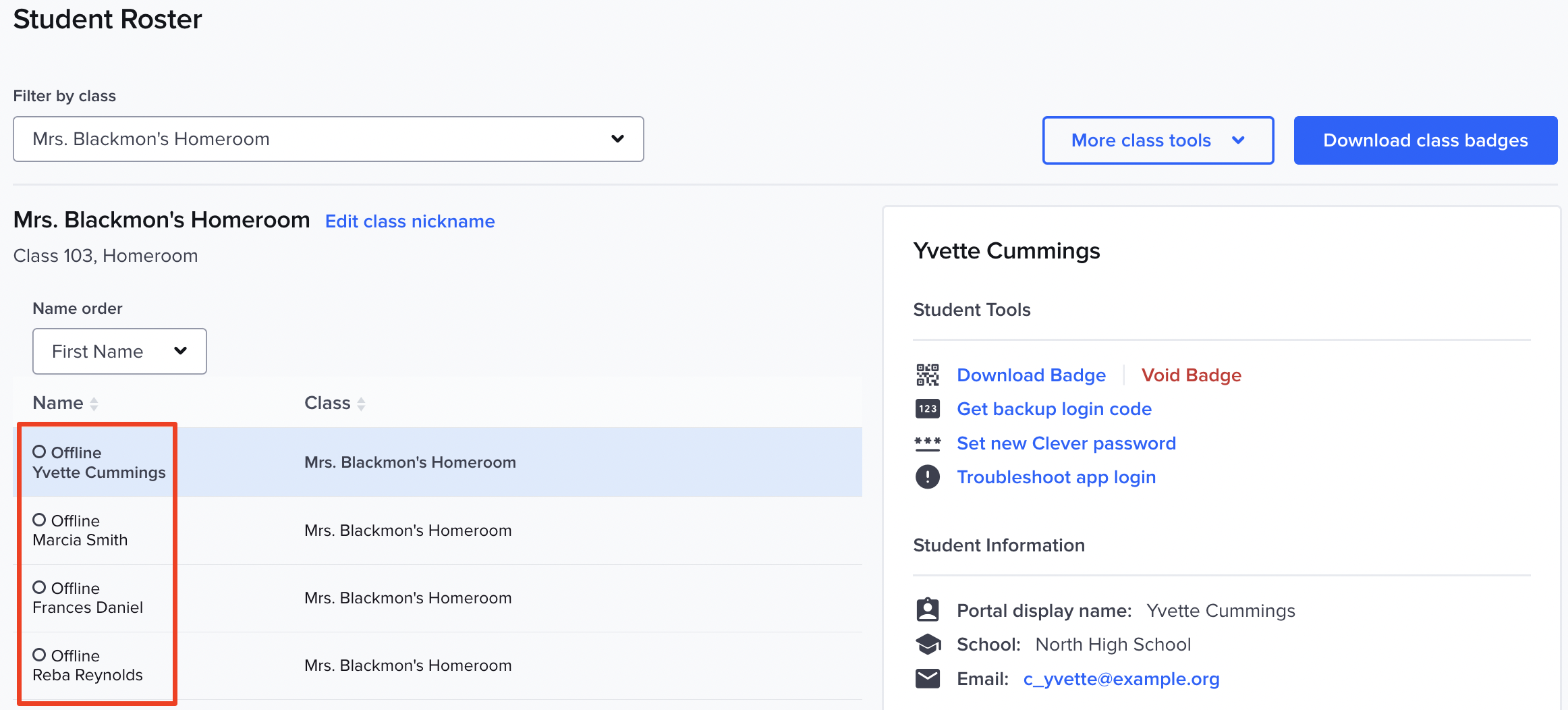
This helps monitor participation and attendance in digital classrooms easily.
How to Download Student Usernames
To download usernames:
- Go to “My Students” > “Student Roster.”
- Click “More Class Tools” on the right.
- Select “Download Student Usernames.”
A CSV file will download with students’ first names, last names, and usernames. This helps for quick access and login support.
What is Classroom MFA? How Students Activate It
Classroom MFA adds extra security. If enabled:
- Go to “My Students” > “Student Roster.”
- Check which students haven’t activated MFA (red box shown).
- To help a student, void the old MFA badge.
- Create a new one under Student Tools.
- Download and print the new badge.
- When students use it, they’ll follow a login flow to activate.
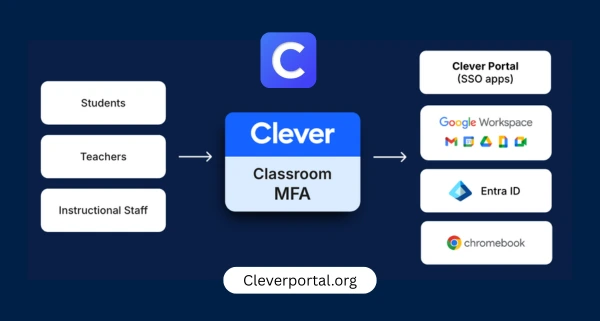
MFA improves data protection and keeps student accounts secure.
Benefits of Using Clever Portal for Teachers
- Open or push apps to students with one click
- Track login activity in real time
- Log out inactive students quickly
- Download usernames for easy troubleshooting
- Support student MFA setup from the portal
- Save instructional time and increase control
- Works well with Chrome and popular browsers
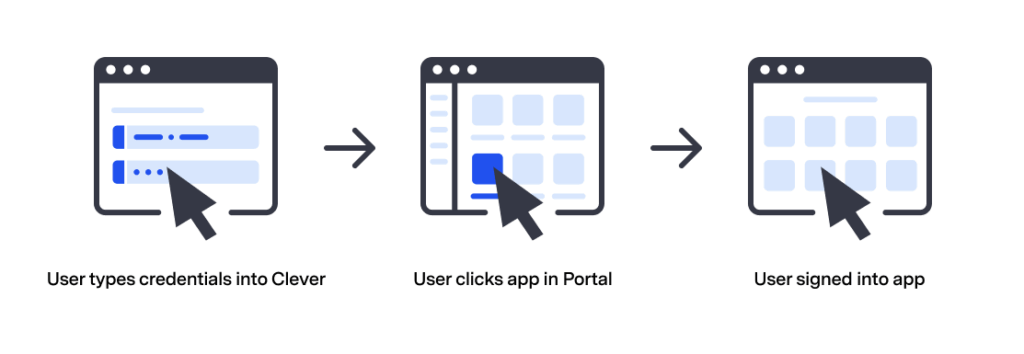
Tips to Use Clever Portal More Efficiently
- Bookmark your Teacher Portal for faster access
- Use the filter to switch between multiple classes
- Group students by status to manage easier
- Download usernames before starting a lesson
- Encourage Chrome + Clever Extension for smoother use
- Regularly check login statuses to catch issues early
- Use Teacher Pages to organize subject-wise apps
Disclaimer: This article is for informational purposes only and is not affiliated with Clever or its official team.
Final Thoughts
Clever Login Tools make classroom tech management simple and effective. Teachers can support students, troubleshoot faster, and keep the class focused on learning. With features like resource control, real-time status, and MFA management, Clever empowers educators to lead smart, secure, and smooth digital learning in 2025.
FAQs
Q1: Can I use Clever Login Tools on mobile or iOS?
No, teacher tools are not fully supported on iOS devices yet.
Q2: What if a student can’t see the app I opened?
They may not have access. Check permissions or visit the troubleshooting guide.
Q3: Does logging out remove them from other apps?
Yes, if using Chrome with the Clever Extension.
Q4: How do I reprint an MFA badge for a student?
Void the badge in Student Tools and download a new one for printing.