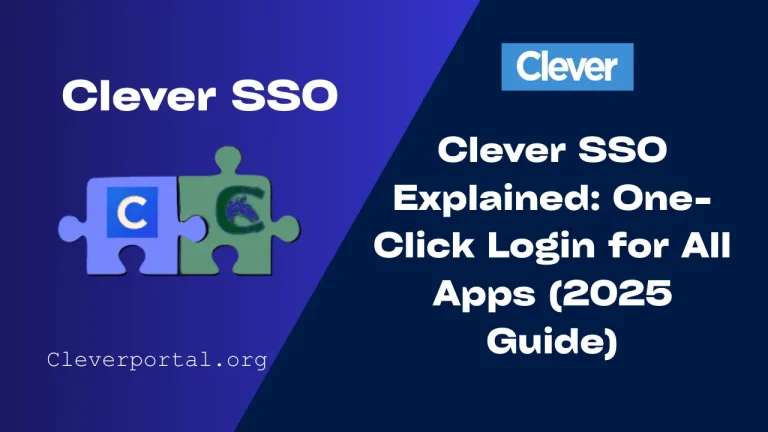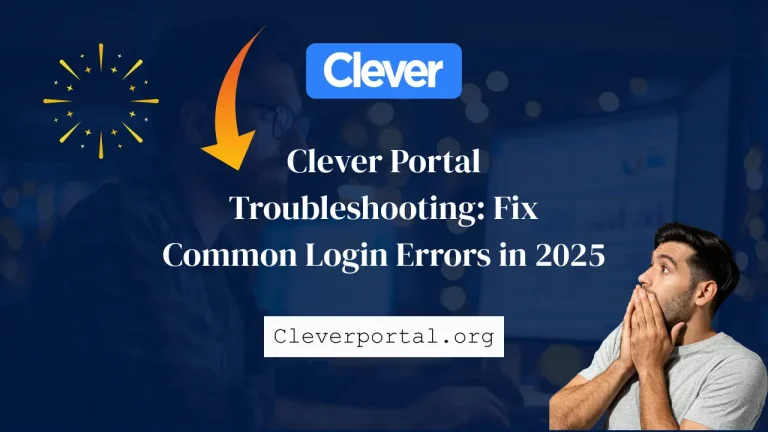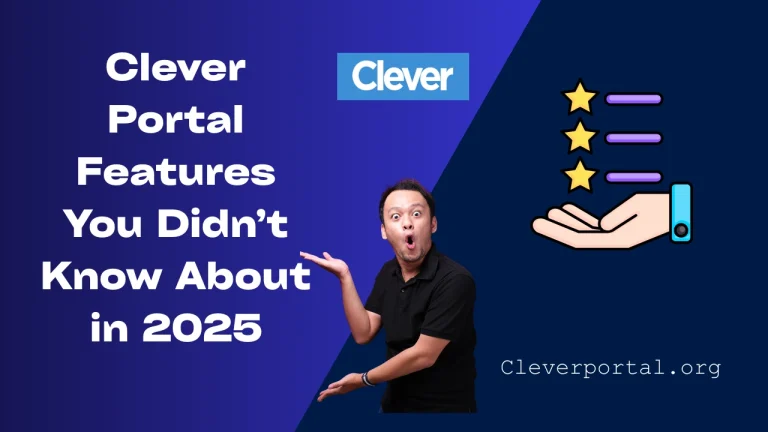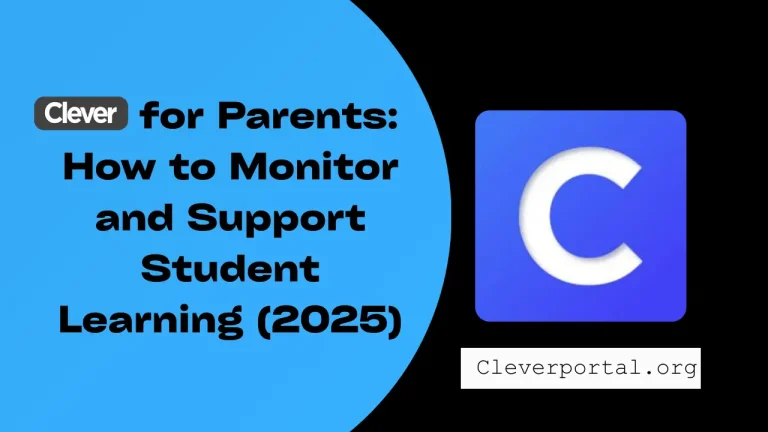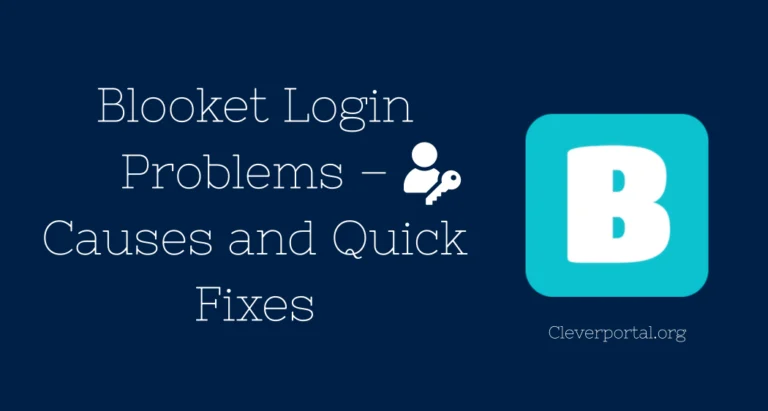Introduction
Clever Portal is an online tool used by many schools in the United States. It helps students, parents, and teachers access learning apps, assignments, and student progress all in one place. If you are new to Clever or facing login issues, this guide is for you.
Whether you are a student who wants to open your homework, a parent checking your child is progress, or a teacher setting up your class, we shall show you how to log in step by step.
What Is Clever Portal?
Clever Portal is a free and secure platform that lets students, teachers, and parents connect to many educational apps using just one login.
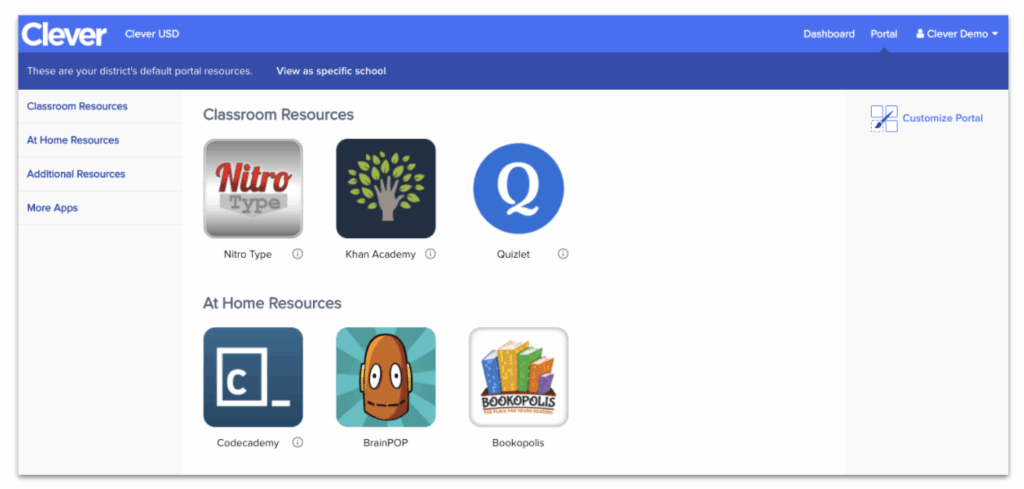
With Clever, you can:
- Open your school apps like Google Classroom, Zoom, or i-Ready
- Save time with single sign-on (SSO)
- Keep track of school progress in one place
Why Do Schools Use Clever?
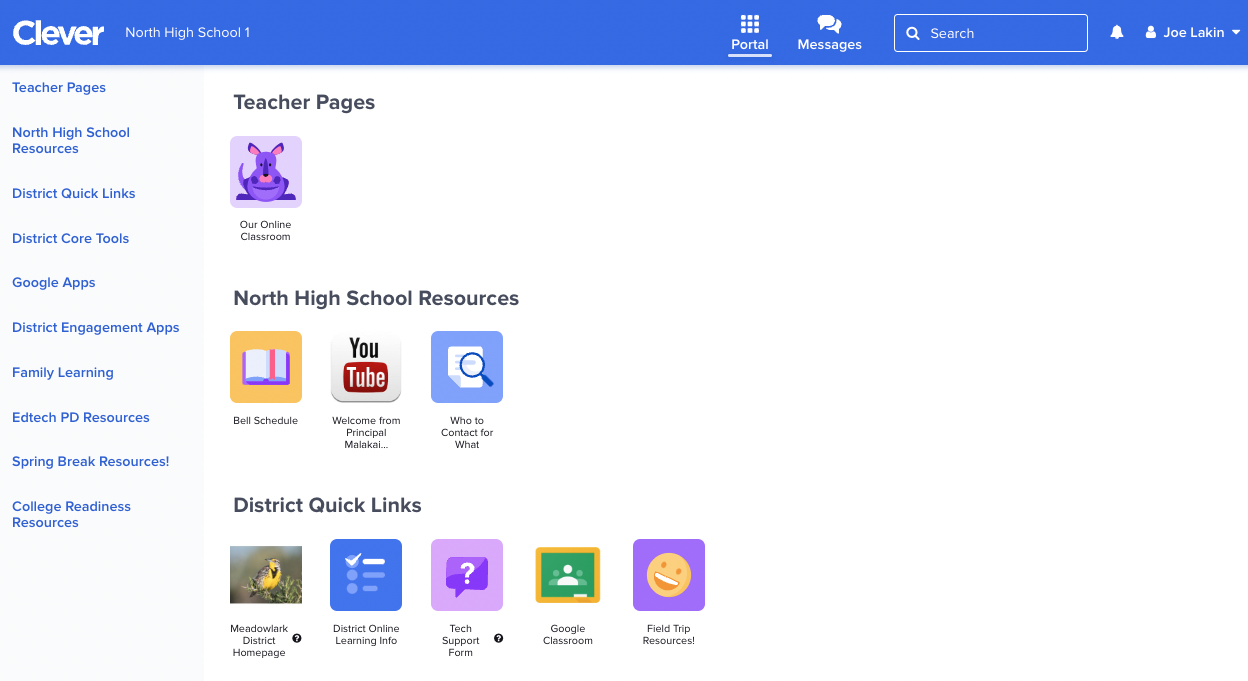
- It saves time: One login for all apps
- It’s safe: Uses school-approved access
- It’s easy: Works on computers, tablets, and phones
- It helps teachers: They can send apps and assignments directly
How to Login to Clever Portal as a Student
Visit the Clever Portal Website
Go to https://clever.com/login using any browser (Chrome is best).
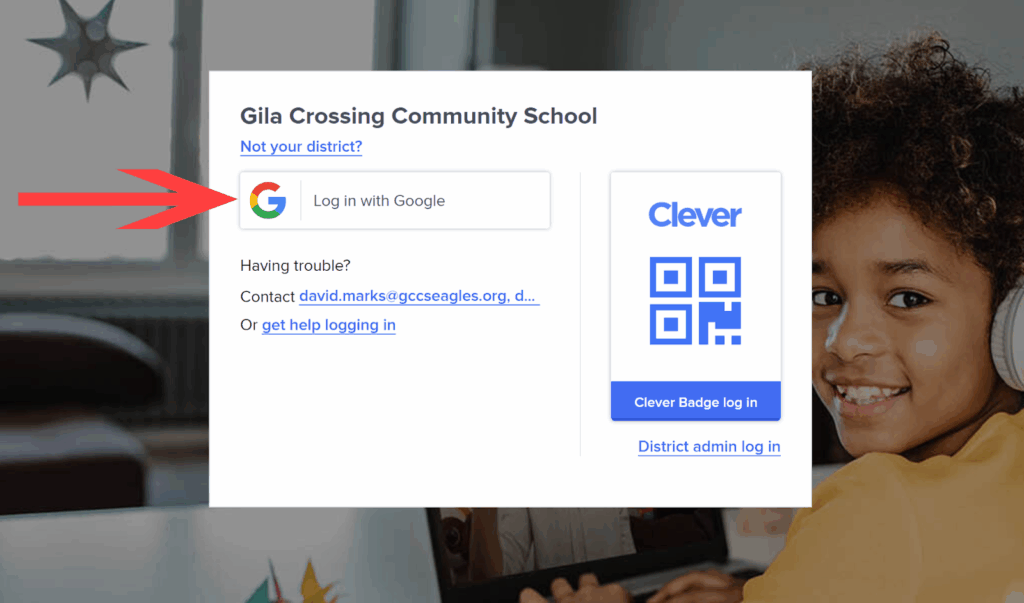
Search for Your School
In the search bar, type your school’s name and select it from the list. This step is important to connect you to the correct school district.
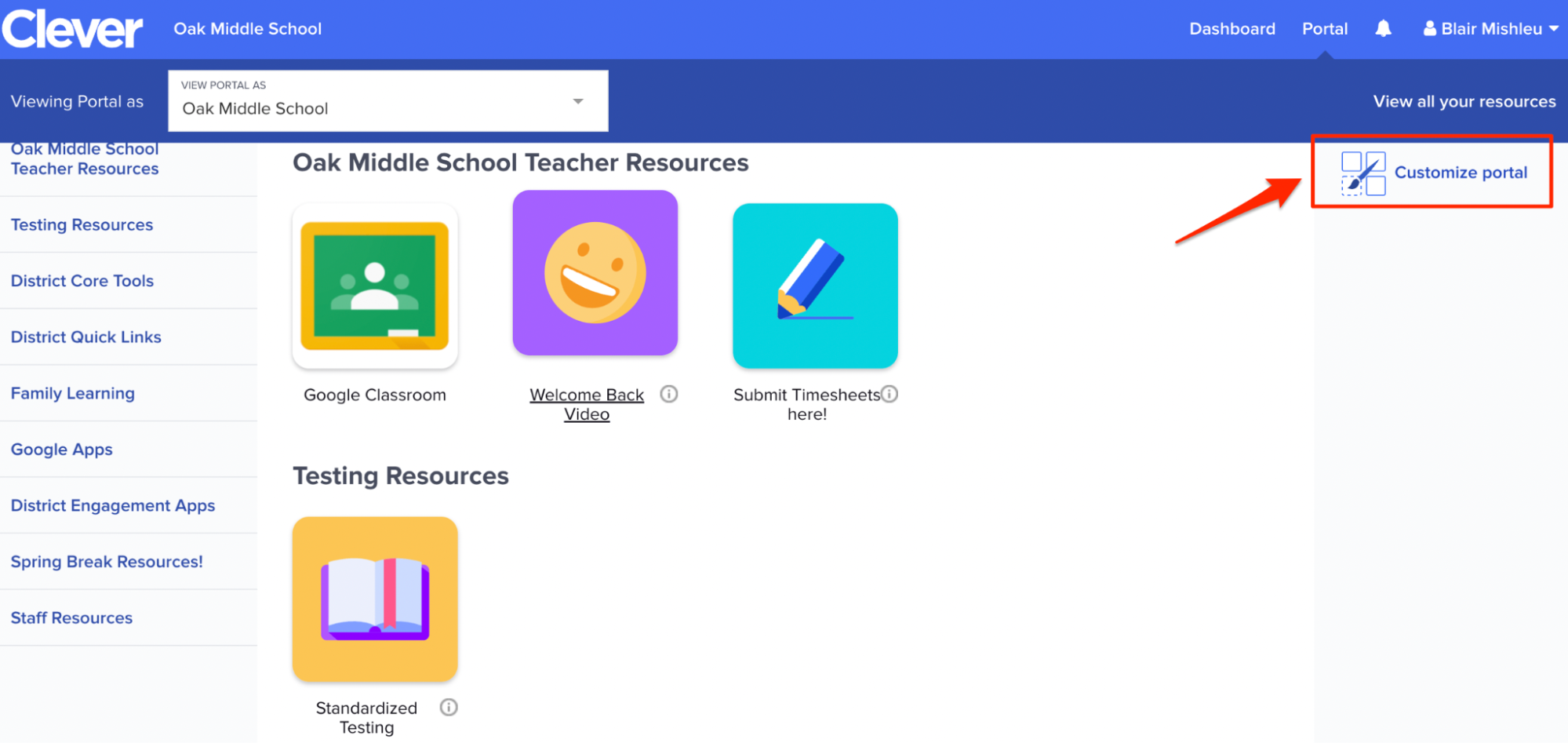
Choose Login Method
Most schools give you three ways to log in:
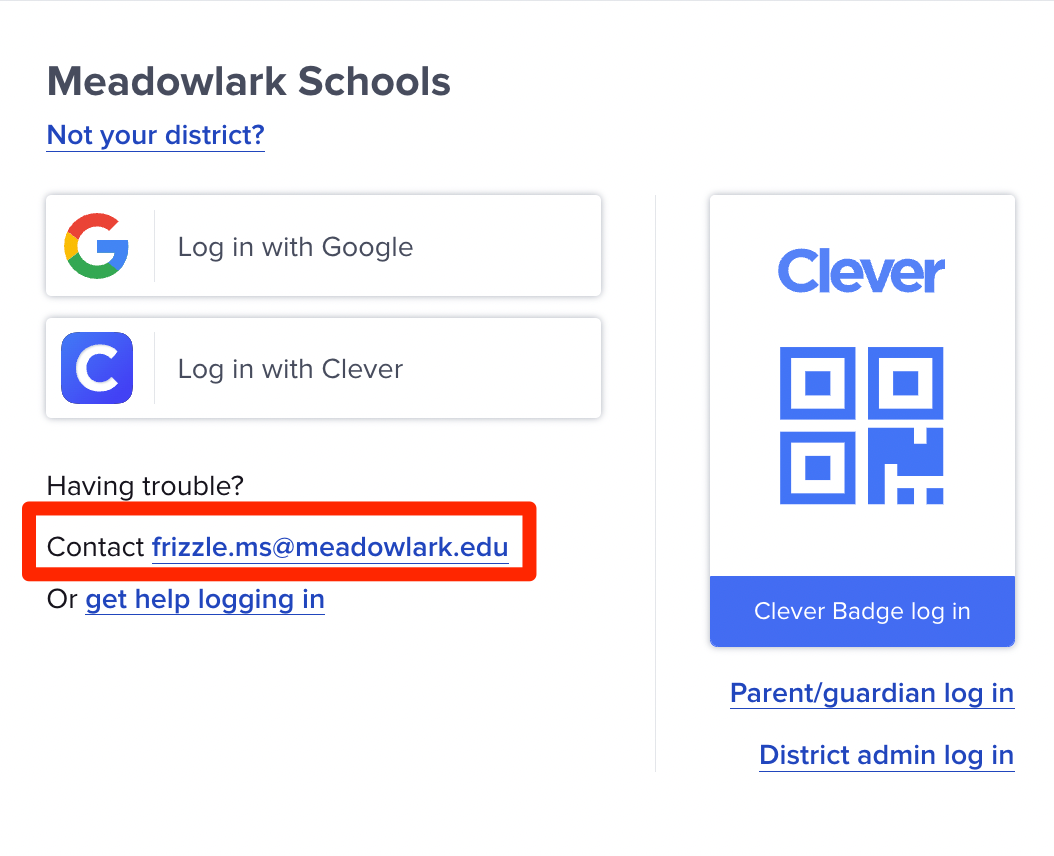
- With Google (if your school uses Google accounts)
- With Clever Badge (a scannable badge for younger students)
- With Username and Password (given by your school)
Enter Your Details
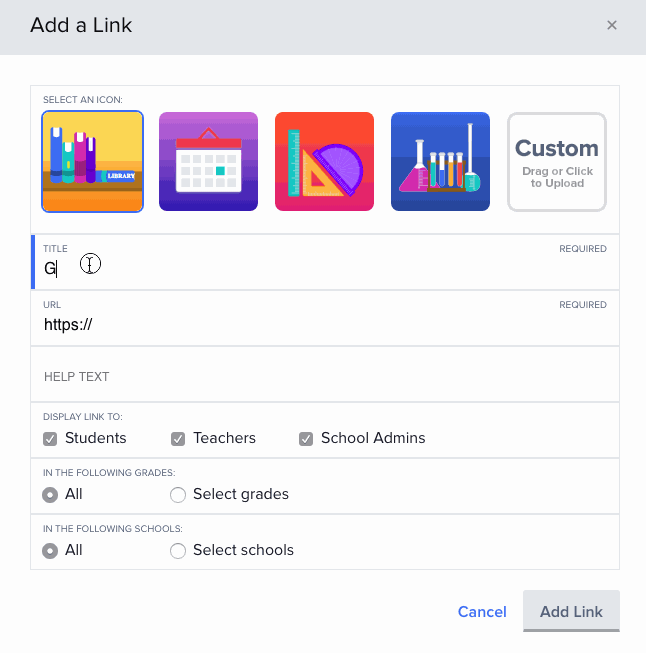
If you use Google or username/password, enter your login information carefully. If you’re using a Clever Badge, scan it with your device’s camera.
Access Your Dashboard
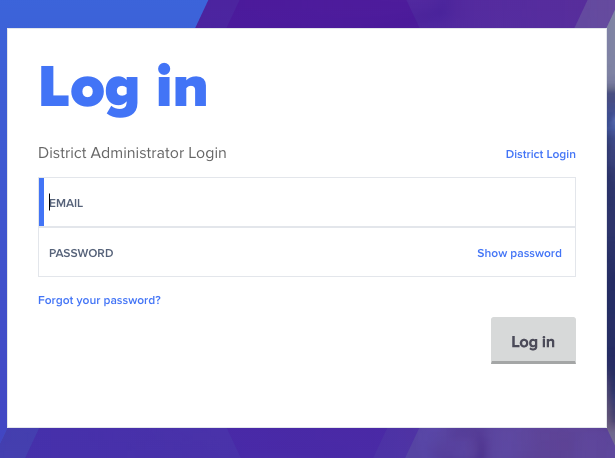
After login, you will see your personal dashboard. It will show your assigned apps, homework, and school tools.
Tip: Bookmark the Clever page so you can find it faster next time.
How to Login to Clever Portal as a Parent
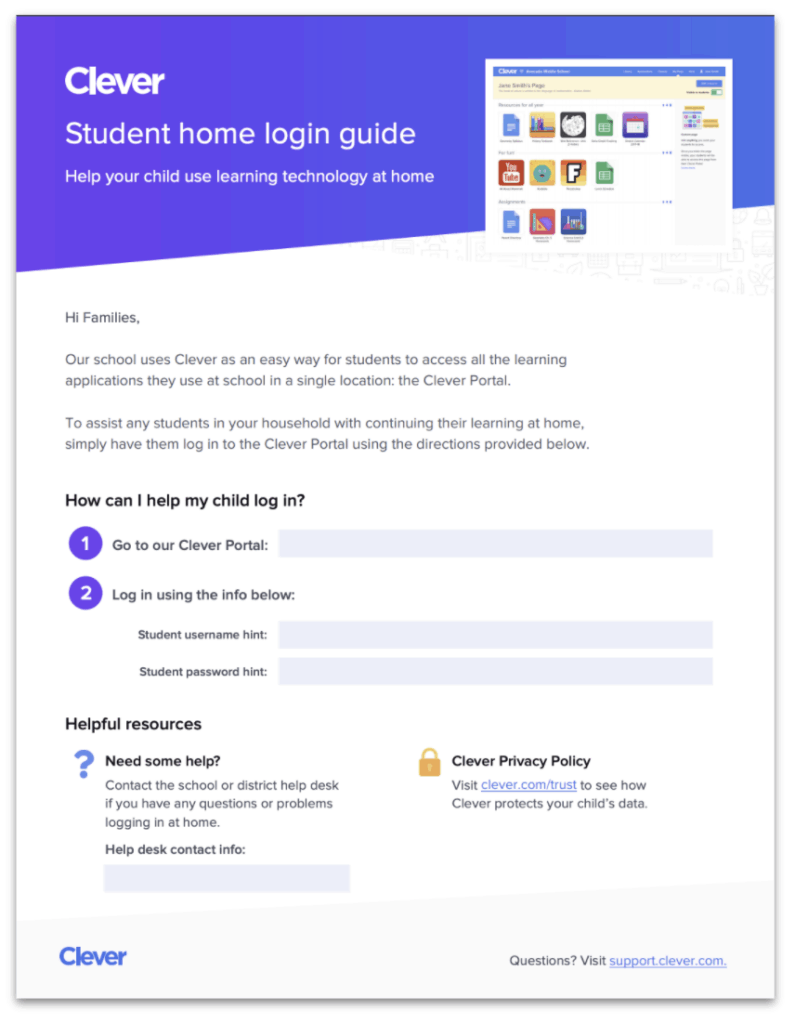
Ask the School to Invite You
Parents need to be invited by their child’s school. The school will send an email invite.
Open the Clever Invitation Email
Click the link in the email. You’ll be taken to the Clever Parent Portal sign-up page.
Create Your Account
Fill in your name, email, and create a password. Then connect your account to your child’s Clever profile.
Login Anytime
Go to https://clever.com/login, select “Parent” and use your email and password.
Monitor Your Child’s Progress
You will now see what your child is working on — assignments, grades, and apps they use.
How to Login to Clever Portal as a Teacher
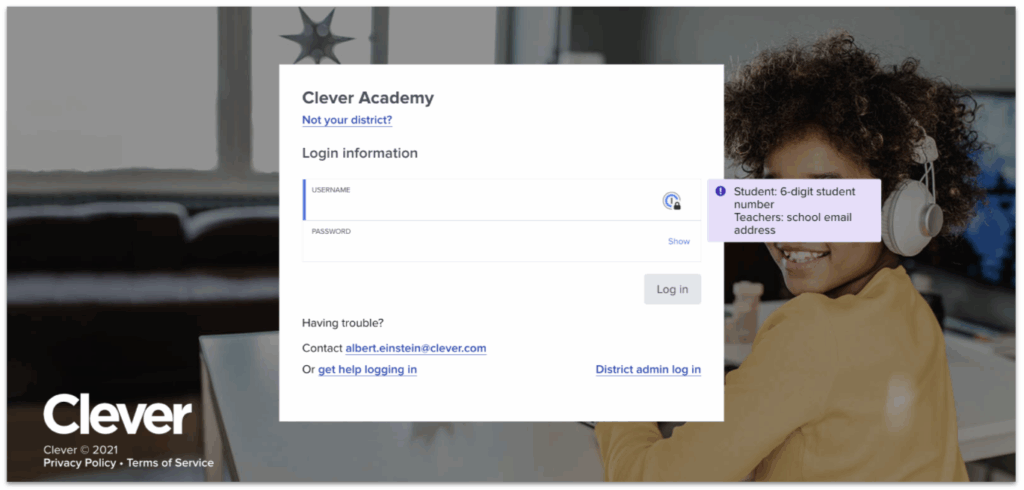
Visit Clever’s Login Page
Use the official link: https://clever.com/login
Type in Your School Name
Search and select your school to make sure you’re logging in under the correct district.
Choose Login Method
- Login with Google (most schools)
- Username and Password (given by district IT)
Access Teacher Dashboard
Once logged in, you will see a teacher dashboard. You can:
- Add students to your class
- Push apps and tools
- Monitor student activity
Bonus Tip: Set up classes and apps before school starts for easier management.
Common Clever Login Problems and Solutions
|
Problem |
Solution |
|
Forgot password |
Use the “Forgot Password” link or ask school |
|
Badge not scanning |
Clean the camera, hold badge steady |
|
Wrong school selected |
Go back and search for correct school |
|
Account locked |
Contact school administrator or IT support |
|
Page not loading |
Try refreshing, change browser, or use WiFi |
Is Clever Portal Safe to Use?
Yes. Clever is trusted by over 95,000 schools in the U.S. It uses school-approved security, and your data is protected.
- Uses strong encryption
- Only schools and districts control access
- Parents have full control over their child’s linked apps
Tips for a Better Experience on Clever
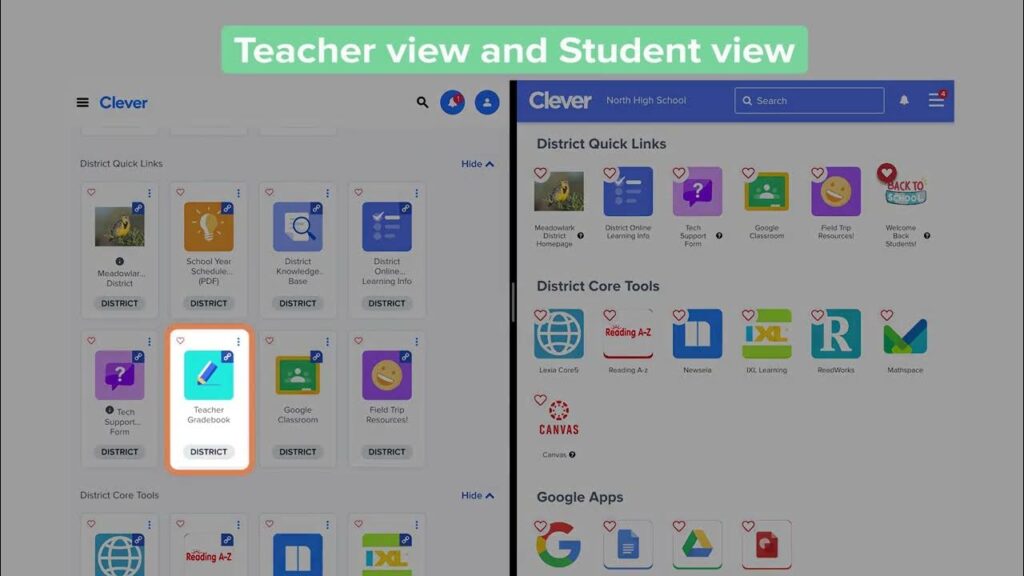
- Use Google Chrome for fewer issues
- Bookmark your school’s Clever page
- Always log out if on a public/shared device
- Update your browser to avoid login problems
Final Thoughts
Clever Portal is a smart and easy way for schools to connect students, parents, and teachers with digital learning tools. Whether you are logging in as a student, parent, or teacher the steps are simple, clear, and secure.
Remember, if you ever get stuck, your school’s tech support or teacher can help you. Use this guide anytime you forget how to log in.
FAQs
Q: Can I use Clever on my phone?
Yes. You can use Clever on any browser or download the Clever app.
Q: What is a Clever Badge?
It’s a scannable QR code used by younger students to log in without typing.
Q: Can parents see everything the student does?
Parents can only see what the school allows. Usually, it includes apps and progress.
Q: What if Clever shows an error?
Try reloading the page or switching to Chrome. If the problem stays, ask your school.
Q: Is Clever free for parents and students?
Yes. Clever is completely free to use.
Need More Help? Visit https://clever.com/help or contact your school administrator for support.