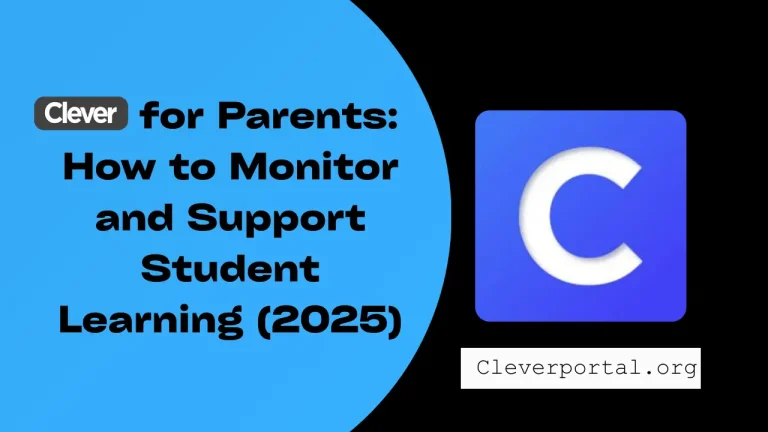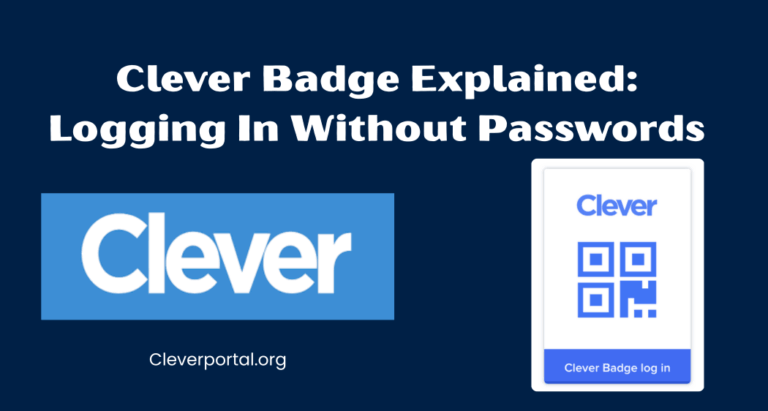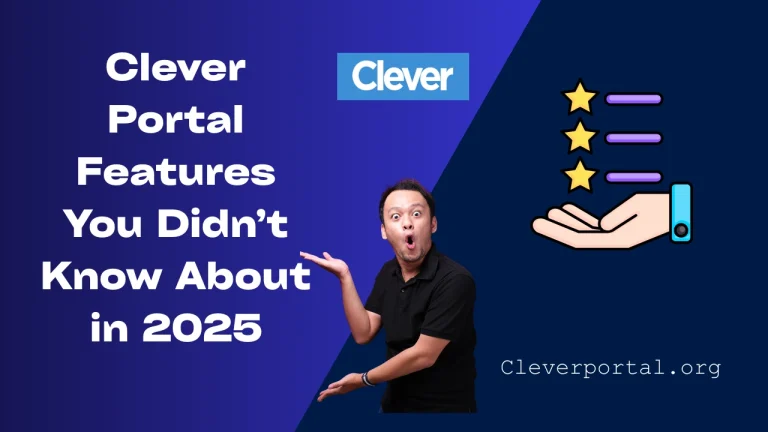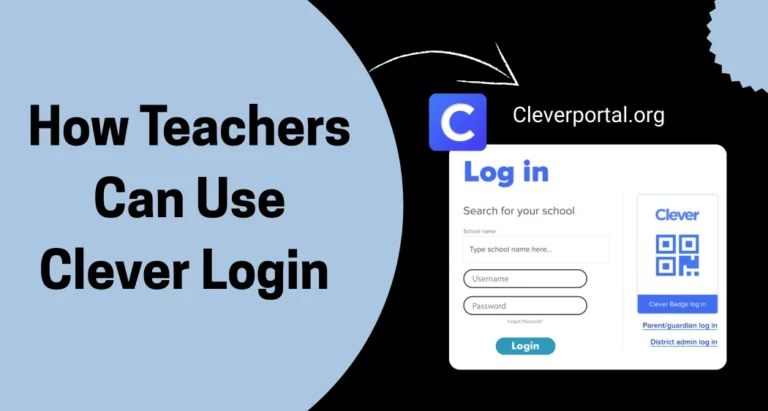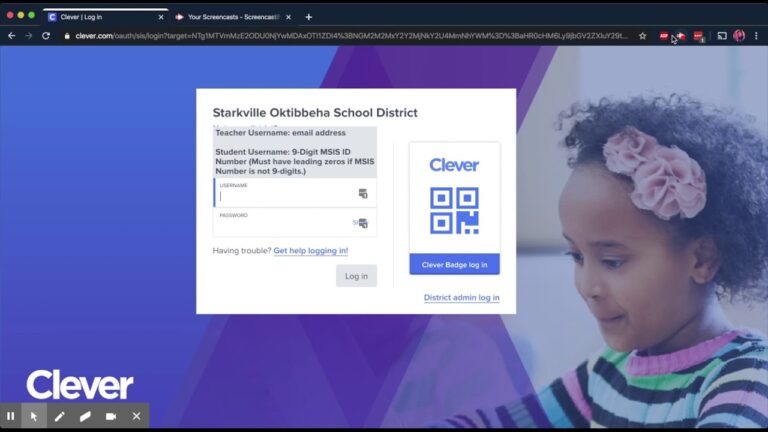You are a student, excited to jump into a Blooket game for class, but the login screen just won’t cooperate. Or maybe you are a teacher trying to start a review session, only to hit a wall with Blooket sign-in problems. Sound familiar? You’re not alone Blooket login issues are common and can frustrate students, teachers, and parents alike.
The good news? Most of these problems have simple fixes. In this guide, we shall explore why these issues happen, how to fix them step-by-step, and how to prevent them so you can get back to the fun of game-based learning.
What Is Blooket and Why Do Login Problems Happen?
Blooket is a game-based learning platform where teachers create quizzes and students compete in engaging, interactive challenges. It’s used in classrooms worldwide to make learning feel like play. But sometimes, Blooket login issues can stop the fun before it starts. Here are the most common culprits:
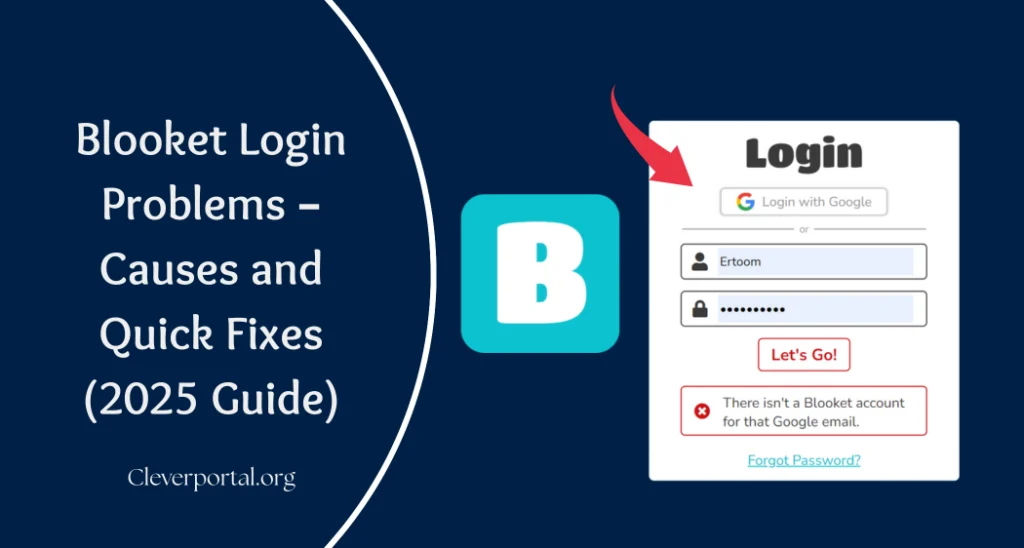
- Wrong Credentials: Mistyped usernames, passwords, or using the wrong login method (e.g., Google vs. email).
- Server Issues: Blooket’s servers might be down or overloaded, especially during peak school hours.
- Browser/Device Problems: Outdated browsers, full caches, or incompatible devices can cause glitches.
- Account Restrictions: School filters, unverified accounts, or locked profiles can block access.
Understanding the cause is the first step to fixing Blooket sign-in problems. Let’s dive into solutions.
Quick Fixes for Blooket Login Problems
When you can’t log into Blooket, try these quick fixes before panicking. They’re simple and work for most users.
1. Check Your Username and Password
- What to do: Double-check that you’re entering the correct username or email. Ensure you’re using the right login method (Google, Clever, or Blooket account).
- Example: Sarah tried logging in with her school email but realized she signed up with her personal Gmail. Switching to the correct account fixed it.
- Pro tip: If you’re unsure, check with your teacher or parent for the correct login details.
2. Reset Your Password
- What to do: Click “Forgot Password?” on the Blooket login page. Enter your email, check your inbox (and spam folder) for a reset link, and follow the prompts.
- Time needed: About 2–3 minutes.
- Note: If the email doesn’t arrive, ensure you’re using the registered email address.
3. Try a Different Browser or Device
- What to do: If you’re on Chrome, try Firefox or Safari. If you’re on a phone, switch to a laptop or tablet.
- Why it works: Some browsers or devices may have compatibility issues with Blooket.
- Example: A student couldn’t log in on their iPad but succeeded using a Chromebook.
4. Clear Browser Cache and Cookies
- What to do:
- Go to your browser’s settings.
- Find the “Privacy” or “History” section.
- Select “Clear browsing data” and choose cache and cookies.
- Restart the browser and try logging in again.
- Why it works: Old cache files can interfere with Blooket’s login process.
- Time needed: 1–2 minutes.
5. Ensure a Stable Internet Connection
- What to do: Check your Wi-Fi or data connection. Restart your router if needed or move closer to the signal.
- Why it matters: A weak connection can prevent Blooket from loading properly.
- Pro tip: Avoid public Wi-Fi for logins, as it may have security restrictions.
When Blooket Is Down – How to Check Server Status
Sometimes, the problem isn’t you—it’s Blooket’s servers. Here’s how to check:
- Visit Blooket’s Official Channels: Check Blooket’s X account or website for outage announcements. Look for posts about maintenance or downtime.
- Third-Party Status Pages: Websites like DownDetector can show if others are reporting Blooket login issues.
- What to do if it’s down:
- Wait 15–30 minutes and try again.
- Inform your teacher or classmates to confirm it’s a widespread issue.
- Try alternative activities like Kahoot, Quizizz, or offline review games.
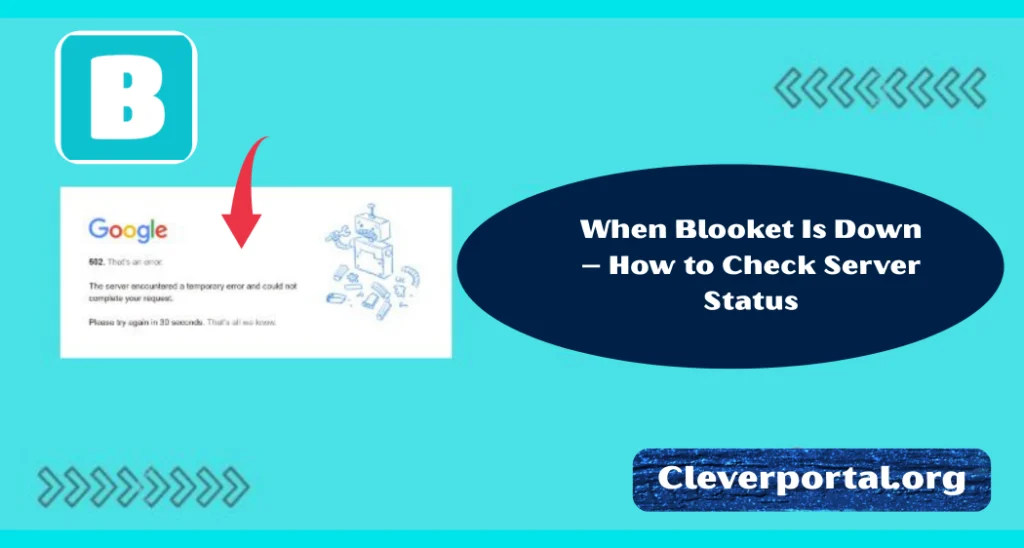
Example: During a major school event, Blooket’s servers were overloaded, and users saw a “503 Service Unavailable” error. Checking X confirmed it was temporary.
Fixing Device or Browser Issues
If your credentials are correct and the servers are fine, your device or browser might be the issue. Try these fixes:
- Update Your Browser: Ensure Chrome, Firefox, or Safari is up to date. Go to your browser’s settings and check for updates.
- Disable Ad-Blockers or Extensions: Some extensions block Blooket’s scripts. Turn them off temporarily and try again.
- Switch Devices: If you’re on a mobile device, try a desktop or vice versa. Chromebooks and iPads are generally compatible with Blooket.
- Restart Your Device: A quick reboot can resolve temporary glitches.
Example: A teacher found that disabling their ad-blocker allowed Blooket to load properly on their school laptop.
Account-Related Problems
Some Blooket sign-in problems stem from account issues. Here’s how to tackle them:
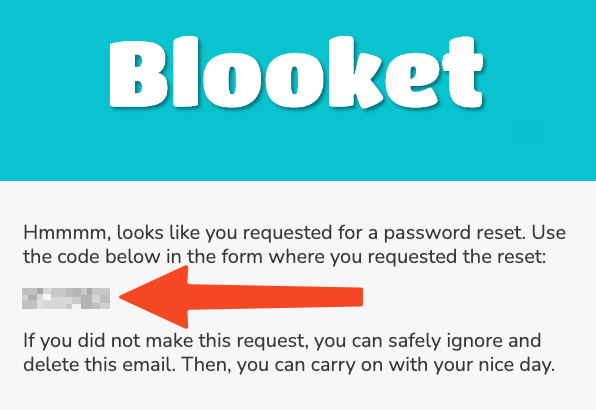
- Forgotten Password:
- Use the “Forgot Password?” link to reset it.
- Check your email (including spam) for the reset link.
- If it’s a school account, ask your teacher for help.
- Locked Accounts:
- Contact your teacher or school admin to unlock it.
- This often happens if there are multiple failed login attempts.
- New Accounts Not Activating:
- Check your email for a verification link from Blooket.
- If it’s missing, ask your teacher to resend it or check the email used during signup.
Pro tip: Write down your login details or use a password manager to avoid forgetting them.
Tips to Prevent Future Blooket Login Issues
An ounce of prevention is worth a pound of cure. Here’s how to avoid Blooket login problems:
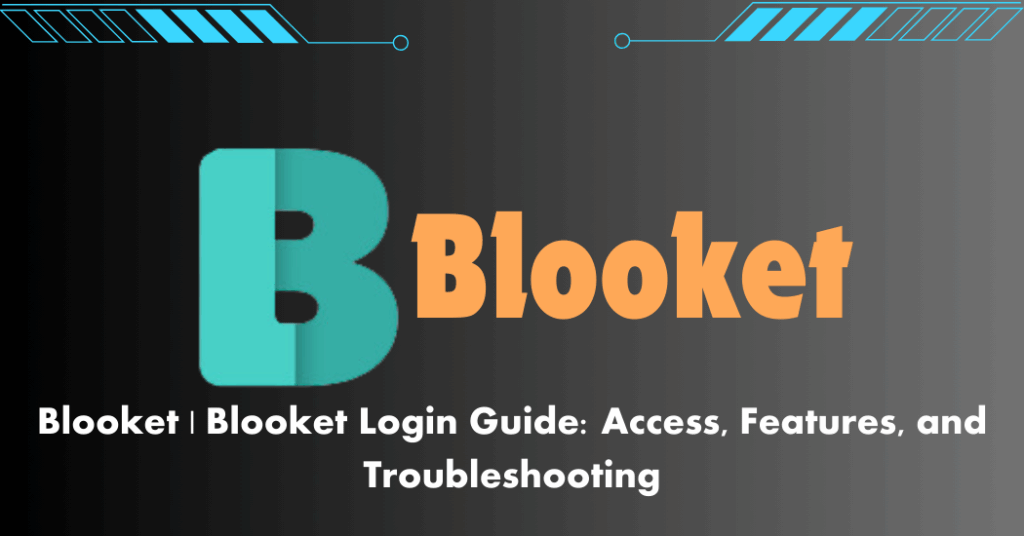
- Use a Password Manager: Apps like LastPass or Bitwarden securely store your Blooket credentials.
- Bookmark the Correct Login Page: Go to blooket.com and save the official login page to avoid phishing sites.
- Keep Your Browser Updated: Regular updates ensure compatibility with Blooket’s platform.
- Avoid Public Wi-Fi: Public networks can have firewalls that block Blooket access. Use a trusted network instead.
Real User Experiences
Real people have faced and fixed Blooket login issues. Here are two examples:
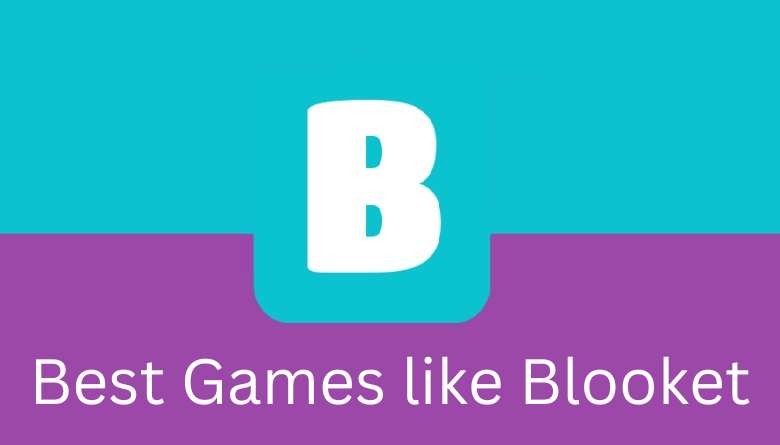
- Teacher’s Take: “I had a class ready to play, but half couldn’t log in. We cleared their browser caches, and it worked like a charm!” – Ms. Thompson, 6th-grade teacher.
- Student Story: Jake, a 7th-grader, kept getting a “wrong password” error. After switching from his phone to his school Chromebook, he logged in without a hitch.
These stories show that simple fixes often do the trick for Blooket account access issues.
FAQs
Here are answers to common Blooket login questions:
- Why can’t I log into Blooket with my Google account?
- Ensure you’re selecting the correct Google account. If it’s a school account, check with your teacher for access settings.
- Can I use Blooket without an account?
- Yes, students can join games with a game code without logging in, but teachers need accounts to create games.
- Does Blooket work on iPads and Chromebooks?
- Yes, Blooket is compatible with both, but ensure your browser is updated and extensions are disabled.
- How long do login errors usually last?
- Most server-related issues resolve within 30–60 minutes. Check Blooket’s X account for updates.
Conclusion
Blooket login problems can be a hassle, but they’re almost always fixable with a few simple steps. Whether it’s checking your password, clearing your cache, or waiting out a server issue, this guide has you covered. Try these fixes next time you hit a snag, and you’ll be back to playing or teaching in no time.
Bookmark this guide for quick reference, and check out related resources like our Clever Login Guide, Best Game-Based Learning Tools in 2025, or Progress Learning – Full Guide for more tips!